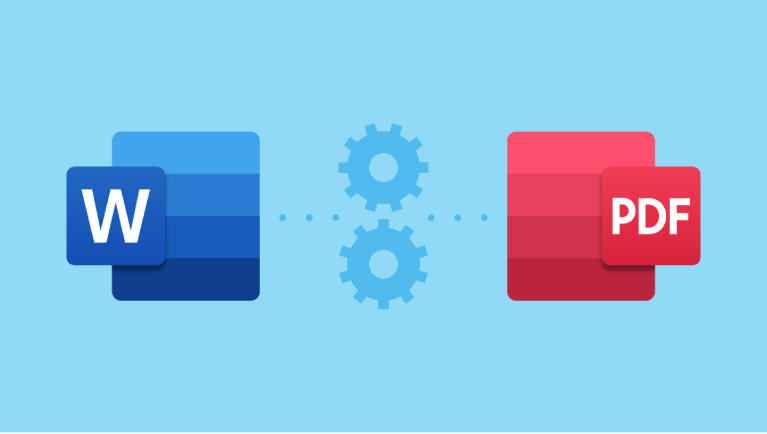Understanding the Differences DOC vs DOCX vs PDF. When working with digital documents, you’ve likely encountered the file formats .DOC, .DOCX, and .PDF. While they all relate to word-processed files, they serve different purposes and come with unique advantages and limitations. Understanding the differences can help you choose the right format for your needs—whether you’re drafting a resume, sharing a report, or submitting an assignment.
Let’s break down each format and explore when to use them.
What Is a DOC File in DOC vs DOCX vs PDF?
.DOC is the original file format used by Microsoft Word since the 1990s. It’s a binary format, meaning the data is stored in a complex, non-readable structure designed specifically for Word.
Pros:
- Widely supported by older versions of Word.
- Good for basic text documents with simple formatting.
Cons:
- Larger file sizes.
- Prone to corruption.
- Limited compatibility with non-Microsoft software.
Best for: Users working with older software or legacy systems that don’t support newer formats.
💡 Fun Fact: DOC was the standard before 2007. If you’re using an old version of Word, you might still default to this format.
What Is a DOCX File?
Introduced with Microsoft Word 2007, .DOCX is the modern, XML-based version of DOC. It uses open standards, making it more efficient and interoperable.
Pros:
- Smaller file size (uses ZIP compression).
- Less prone to corruption.
- Better compatibility with Google Docs, Apple Pages, and other word processors.
- Supports advanced formatting, images, and embedded objects.
Cons:
- Not fully supported by very old Word versions (pre-2007 without update packs).
Best for: Creating, editing, and collaborating on documents. Use DOCX when you need to make changes later or share with others who may edit the file.
✅ Tip: Always save your working drafts in DOCX for maximum flexibility.
What Is a PDF File?
PDF (Portable Document Format), developed by Adobe, is designed to preserve the exact layout, fonts, images, and formatting of a document—no matter which device or software opens it.
Pros:
- Universally viewable on almost any device.
- Formatting stays intact across platforms.
- Secure: Can be password-protected and is hard to edit without tools.
- Ideal for printing, sharing, and official submissions.
Cons:
- Not easy to edit without specialized software.
- Larger than DOCX in some cases, especially with embedded fonts or images.
Best for: Final versions of documents like resumes, contracts, reports, or school assignments. When you want your file to look exactly as intended—every time.
🔐 Security Bonus: PDFs can include digital signatures and encryption, making them ideal for legal or professional use.
So, Which Format Should You Use?
Here’s a quick guide to help you decide:
| Drafting or editing a document | ✅ DOCX |
| Collaborating with others | ✅ DOCX |
| Submitting a resume or report | |
| Sharing a printable brochure | |
| Working on an old computer or software | ✅ DOC (if necessary) |
How to Convert Between Formats Easily
Need to switch from one format to another? Tools like FileToConvert.com make it simple:
- Convert DOC/DOCX to PDF in seconds—perfect for finalizing documents.
- Preserve formatting with no loss in quality.
- No software install, no sign-up, and completely free.
Whether you’re a student, professional, or casual user, converting your files has never been easier.
Final Thoughts
While DOC is outdated, DOCX is your go-to for editing, and PDF reigns supreme for sharing and printing. Knowing when to use each format ensures your documents look professional, stay secure, and function as intended.
So next time you hit “Save As,” ask yourself: Am I still editing, or is this ready to go? The answer will tell you whether to choose DOCX or PDF.
Ready to convert your Word document to a polished PDF? Try our free Word to PDF Converter now and see the difference!