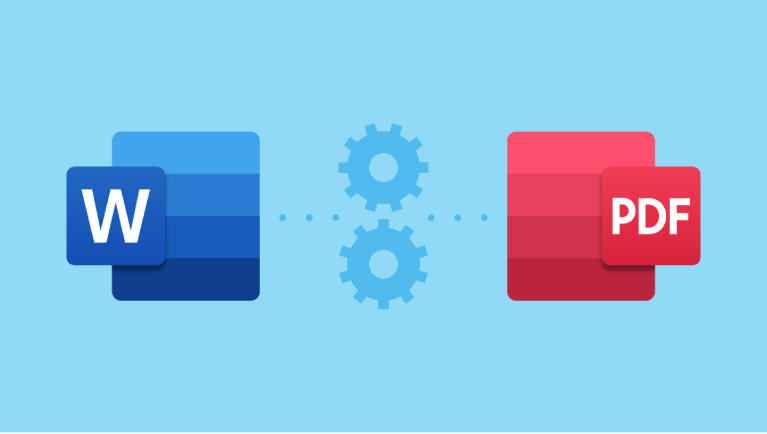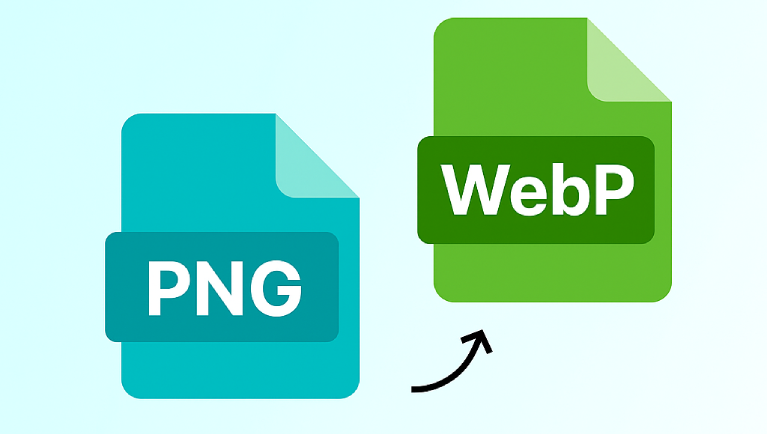In today’s digital world, first impressions matter and on the web, your favicon is one of the very first things users see. That tiny icon sitting next to your website name in a browser tab may look small, but it carries huge significance. A professional-looking favicon gives your site identity, credibility, and instant recognizability.
But before a favicon can represent your brand, it needs to be in the ICO file format, which browsers recognize. That’s where PNG to ICO conversion comes in.
If you’ve ever designed a logo or saved an image in PNG format and wanted to use it as your website’s favicon, you’ve probably realized it won’t display correctly without converting it first. This guide explains everything you need to know about converting PNG to ICO, why it’s important, and how you can easily create favicons online using tools like FileToConvert.com.
1. Understanding the Basics: What Are PNG and ICO Files?
PNG: The Image Standard for Quality and Transparency
PNG (Portable Network Graphics) is one of the most popular image formats on the internet. It’s known for lossless compression, which means it retains full image quality even after saving multiple times. Designers and developers love PNG because it supports transparent backgrounds, essential for creating clean, layered designs.
When you design a logo or icon, you’ll often save it as a PNG because it looks crisp and works well across various digital platforms. However, when browsers or operating systems look for icons such as those on tabs, bookmarks, or desktop shortcuts they expect them in the ICO format.
ICO: The Icon Format for Windows and Browsers
ICO (Icon) files were originally developed by Microsoft for use in Windows applications and system icons. Each ICO file can contain multiple sizes and color depths of the same image (for example, 16×16, 32×32, 48×48, and 256×256).
This multi-resolution support allows the icon to look sharp across devices — from a small browser tab to a high-resolution desktop shortcut.
That’s why if you upload a PNG as your website favicon directly, browsers might not recognize it properly. Converting PNG to ICO ensures full compatibility and proper rendering everywhere.
2. Why Converting PNG to ICO Matters
When building or managing a website, you want every detail — including your favicon — to reflect your brand quality. The favicon may be tiny, but it communicates professionalism and attention to detail.
Here’s why converting PNG to ICO is important:
- Browser Compatibility:
All major browsers (Chrome, Edge, Firefox, Safari) natively support the ICO format for favicons. - Multiple Resolutions:
ICO files can include various icon sizes within one file, ensuring your favicon looks sharp on both standard and high-DPI screens. - Instant Recognition:
A well-designed favicon helps users quickly recognize your website among multiple open tabs. - Professional Branding:
Businesses without a favicon often appear incomplete or untrustworthy. Converting your PNG logo into an ICO favicon fixes that instantly. - SEO and User Experience:
While favicons don’t directly affect ranking, they improve user trust and engagement both critical for SEO performance.
By using an online converter like FileToConvert, you can effortlessly turn any PNG logo into a properly formatted ICO file that works seamlessly across browsers.
3. What Is a Favicon and Why It Matters
A favicon (short for “favorite icon”) is that small graphic that appears in browser tabs, bookmark bars, and mobile search results. It’s typically a 16×16 or 32×32 pixel icon, but in modern design, it can include multiple resolutions for different devices.
Why Favicons Are So Important
- Brand Recognition: A favicon acts like a mini logo users identify your website visually before reading its name.
- Professionalism: Websites without favicons look incomplete or amateurish.
- Trust Factor: Users feel more confident visiting sites with branded icons.
- UX Consistency: A favicon ensures consistency across tabs, bookmarks, and app icons.
In short, your favicon is a visual handshake between your brand and your audience.
PNG vs ICO for Favicons
Many people create favicons in PNG format because it’s easy to design, but browsers and operating systems don’t always support PNG as a favicon directly. The ICO format remains the standard because it allows multiple image sizes and ensures compatibility across all devices and platforms.
4. The Technical Side: How PNG to ICO Conversion Works
Converting PNG to ICO may seem simple, but behind the scenes, several technical steps happen:
- Resizing: The converter resizes your PNG into standard icon sizes (e.g., 16×16, 32×32, 48×48, 64×64, 128×128, and 256×256 pixels).
- Color Depth Conversion: It adjusts color depth (from 8-bit to 32-bit) for optimal display on all devices.
- Packaging Multiple Resolutions: The ICO format can hold multiple images inside one file all representing the same icon at different sizes.
- Compression & Optimization: The final ICO file is optimized for performance without losing quality.
Tools like FileToConvert automate all of this. You just upload your PNG, click “Convert,” and instantly download your ICO file — ready to use.
5. How to Convert PNG to ICO Online (Step-by-Step Guide)
You don’t need to install heavy software like Photoshop or GIMP to make a favicon. Online converters simplify everything. Here’s how you can do it easily with FileToConvert.com:
Step 1: Visit FileToConvert
Go to FileToConvert.com and search for the PNG to ICO converter.
Step 2: Upload Your PNG Image
Click the upload area or drag your PNG file into the converter box. You can upload logos, icons, or any transparent PNGs.
Step 3: Choose Output Settings (Optional)
You can select specific sizes (like 32×32 or 64×64), or let the tool automatically generate multiple sizes.
Step 4: Click “Convert”
The conversion takes seconds. The system processes your file and creates a clean, compatible ICO file.
Step 5: Download Your ICO File
Click the download button to get your favicon instantly. You can now upload it to your website’s root directory or link it in your HTML head section:
<link rel=”icon” type=”image/x-icon” href=”favicon.ico”>
That’s it — your favicon is live!
6. Best Practices for Creating a Perfect Favicon
A favicon might be small, but designing one correctly makes a big difference.
Keep It Simple
Tiny icons don’t handle complex details well. Use a minimal version of your logo or a single recognizable symbol.
Ensure Good Contrast
Your icon should be visible on both light and dark browser tabs. Test it in multiple browsers before finalizing.
Use Transparent Backgrounds
PNG transparency translates well to ICO, helping your favicon blend seamlessly with any browser theme.
Use Correct Sizes
The most common favicon sizes include:
- 16×16 px – standard browser tab icon
- 32×32 px – high-resolution displays
- 48×48 px – desktop shortcuts
- 256×256 px – Windows icons
FileToConvert automatically includes multiple resolutions to ensure your favicon looks perfect everywhere.
Maintain Branding Consistency
Your favicon should match your website logo, colors, and identity. Consistency builds trust and recognition.
7. Common Issues During PNG to ICO Conversion (and How to Fix Them)
Even though conversion is easy, a few issues can arise:
1. Blurry or Pixelated Icons
This happens when the original PNG is too small. Start with a high-resolution PNG (at least 256×256 px) before converting.
2. Wrong Aspect Ratio
Favicons must be square. Crop your PNG to a 1:1 aspect ratio before uploading.
3. Missing Transparency
Some tools remove transparency during conversion. FileToConvert maintains full transparency to preserve image quality.
4. Browser Doesn’t Display Favicon
Clear your browser cache or ensure the favicon link path is correct in your HTML file.
5. Large File Size
FileToConvert automatically compresses your ICO file without sacrificing quality — perfect for faster site loading.
8. Why Use FileToConvert for PNG to ICO Conversion
There are many online converters, but FileToConvert stands out for its performance, simplicity, and reliability.
Fast and Free
No sign-ups, no downloads — just quick online conversion in seconds.
Supports 300+ File Formats
Beyond PNG to ICO, you can convert images, documents, audio, and videos in hundreds of formats.
Secure and Private
All uploaded files are deleted automatically after conversion. Your data stays secure.
No Quality Loss
FileToConvert’s advanced compression ensures your favicon looks sharp across browsers and platforms.
User-Friendly Interface
The site is clean, modern, and mobile-friendly, making it accessible to beginners and professionals alike.
Ideal for Web Developers and Designers
Whether you’re creating a favicon, app icon, or shortcut, FileToConvert saves time and ensures full compatibility.
Pro Tip: Bookmark the PNG to ICO converter page so you can access it quickly whenever you need to generate new icons for websites or projects.
9. Going Beyond Favicons: Other Uses of ICO Files
While favicons are the most common use of ICO files, they’re not the only one. ICO files are also used for:
- Desktop Shortcuts: Custom icons for applications or folders on Windows.
- Software Branding: Apps often include ICO icons as part of their installer packages.
- UI Design: Icons used inside software dashboards or internal tools.
- Portable Applications: ICO files are essential for making portable apps recognizable.
So even if you’re not building a website, converting PNG to ICO has practical value for software developers and designers alike.
10. SEO Impact of Having a Proper Favicon
While favicons don’t directly boost search rankings, they improve user engagement metrics, which do affect SEO. Here’s how:
- Increased Click-Through Rate (CTR): A branded favicon can make your site stand out in browser tabs and Google search results.
- Lower Bounce Rate: A polished design increases user trust and retention.
- Brand Recall: Returning visitors instantly recognize your site by its favicon.
Search engines like Google emphasize good UX, and a favicon contributes to that overall professionalism.
11. The Future of Icons and File Formats
As web standards evolve, new image formats like SVG and WebP are becoming popular. However, the ICO format remains essential for backward compatibility and Windows applications.
Modern browsers still check for the favicon.ico file by default — proving its continued relevance even decades after its introduction.
By converting PNG to ICO with FileToConvert, you ensure your favicon works flawlessly across both old and new platforms.
12. Conclusion: Create Your Favicon the Easy Way
Converting PNG to ICO isn’t just a technical step — it’s a creative one. It transforms your brand’s visual identity into a universal format that browsers and devices recognize instantly.
Whether you’re a designer, developer, or small business owner, your favicon plays a vital role in how users perceive your brand. Don’t overlook it.
With FileToConvert.com, you can easily:
- Upload your PNG file,
- Convert it into a professional ICO,
- And download it within seconds — no installations, no complications.
Your brand deserves to be seen clearly, even in a 16×16-pixel space.
Start now — convert your PNG to ICO online with FileToConvert and make your favicon truly unforgettable.