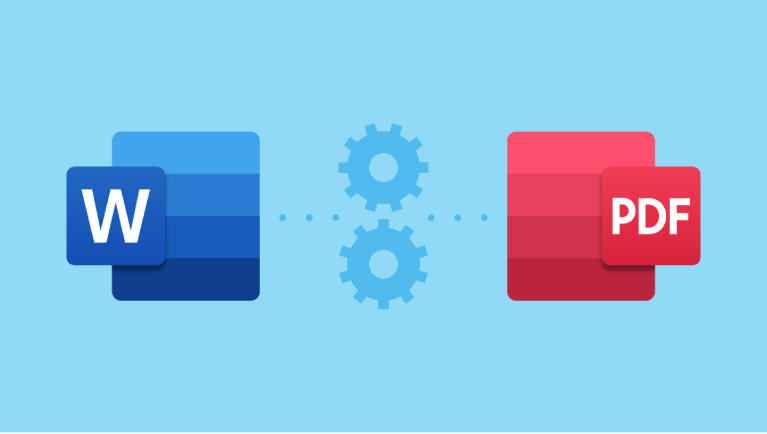Converting your Word documents as PDF is more than just a file format change—it’s about ensuring professionalism, preserving layout, and making your content universally accessible. Whether you’re submitting a job application, turning in a school paper, or sharing a business report, saving your document correctly can make a big difference.
In this guide, we’ll walk you through the top best practices for saving Word documents as PDF, so your files look polished, stay secure, and function perfectly across devices.
✅ Why Save Word Documents as PDF?
Before diving into the how, let’s quickly revisit the why. When you save Word documents as PDF, you gain:
- Consistent formatting across all devices and operating systems.
- No accidental edits, ideal for final submissions.
- Smaller file sizes (with compression options).
- Enhanced security with password protection and digital signatures.
- Universal compatibility—PDFs open on phones, tablets, and computers without special software.
This makes converting Word documents as PDF the gold standard for official and professional use.
🔑 Best Practices for Saving Word Documents as PDF
Follow these proven tips to ensure your converted PDFs look clean, professional, and error-free.
1. Finalize Your Content First
Never convert a draft. Make sure spelling, grammar, formatting, and layout are 100% complete before saving Word documents as PDF. Once converted, editing becomes harder.
💡 Pro Tip: Use Word’s “Inspect Document” feature to remove hidden metadata before conversion.
2. Use Standard Fonts
Stick to widely supported fonts like Arial, Calibri, Times New Roman, or Georgia. Uncommon fonts may not display correctly on other devices unless embedded.
When saving as PDF, choose “Embed fonts in the file” (available in Word’s PDF options) to preserve appearance.
3. Check Page Layout & Margins
Ensure your page setup matches the intended use:
- Resumes: 1-inch margins, portrait mode, clean spacing.
- School papers: Follow APA/MLA formatting guidelines.
- Work reports: Include headers, footers, and consistent section breaks.
Preview your document in Print Layout view to catch issues before conversion.
4. Optimize Images & Graphics
Large images can bloat your PDF. Before converting Word documents as PDF, compress images:
- Right-click image > “Compress Pictures” in Word.
- Choose “Email (96 ppi)” for web use or “Print (220 ppi)” for high quality.
This keeps file size low without sacrificing clarity.
5. Preserve Hyperlinks & Bookmarks
If your document includes links or a table of contents, ensure they remain clickable:
- In Word, go to File > Save As > PDF > Options.
- Check “Create bookmarks using headings” and “Document structure tags for accessibility”.
- Confirm links are active in the final PDF.
6. Use the Right Export Settings
When saving Word documents as PDF, don’t just “Save As.” Use Export > Create PDF/XPS for more control:
- Choose “Standard (publishing online)” for quality.
- Or “Minimum size (publishing online)” for email attachments.
- Enable “Optimize for standard screen” if sharing digitally.
7. Name Files Professionally
Avoid generic names like “Document1.pdf.” Instead:
- Resume:
John_Doe_Resume.pdf - School Assignment:
Smith_BIO101_ResearchPaper.pdf - Work Report:
Q3_Sales_Report_2024.pdf
Clear naming makes your Word documents as PDF easier to identify and more credible.
8. Test Before Sending
Always open the final PDF to verify:
- Text alignment
- Image placement
- Link functionality
- Page breaks
A quick review prevents embarrassing formatting glitches.
📊 When to Save Word Documents as PDF: A Quick Guide
| PURPOSE | RECOMMENDED SETTINGS | WHY |
| Resumes & Job Applications | Standard quality, embedded fonts, 1-inch margins | Ensures ATS compatibility and professional appearance |
| School Assignments | MLA/APA format, clickable TOC, optimized images | Meets academic standards and reduces file size |
| Business Reports | High quality, bookmarks, headers/footers | Enhances readability and navigation |
| Email Attachments | Minimum size, compressed images | Faster delivery, smaller inbox load |
| Printing | High-resolution (300+ ppi), CMYK color (if applicable) | Prevents blurry text and poor image quality |
Why Use FileToConvert.com to Save Word Documents as PDF?
While Microsoft Word has a built-in PDF export, online tools like FileToConvert.com offer extra advantages:
- No software required – works on any device.
- Bulk conversion – convert multiple Word documents as PDF at once.
- Custom settings – adjust page size, orientation, and margins.
- Secure & private – files are deleted immediately after conversion.
- Free and fast – no sign-up, no watermarks.
Whether you’re a student, job seeker, or professional, our Word to PDF converter ensures your documents look perfect every time.
Final Thoughts
Saving your Word documents as PDF is a simple step, but doing it right matters. By following these best practices, you ensure your work looks polished, stays secure, and communicates professionalism—whether it’s a resume, essay, or report.
Don’t leave your document’s appearance to chance. Take control of the conversion process and make every PDF count.
👉 Ready to convert? Try our free, fast, and secure Word to PDF Converter now and turn your Word files into flawless PDFs in seconds!