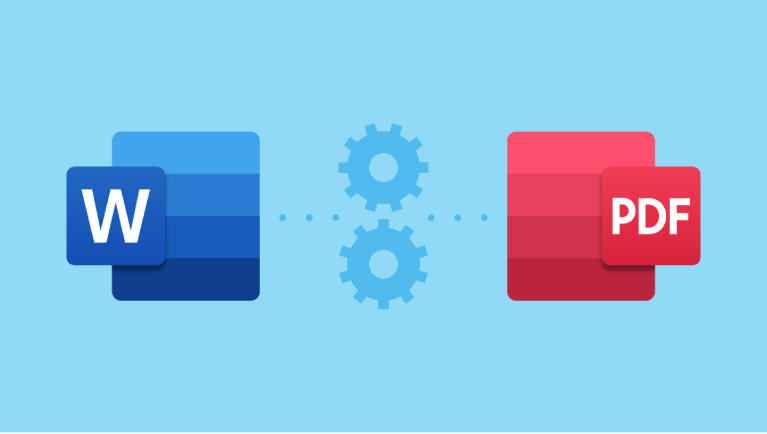In today’s fast-paced digital world, you might need to convert Word to PDF at any moment—whether you’re on a train using your phone, in a classroom with a tablet, or working from home on your desktop. The good news? You don’t need special software or a specific device. With the right tools, you can convert Word to PDF seamlessly across all platforms.
In this guide, we’ll show you how to convert Word to PDF on mobile, tablet, and desktop devices, ensuring your documents stay professional, secure, and perfectly formatted—no matter where you are.
Why Convert Word to PDF?
Before we dive into the how, let’s quickly recap why this conversion matters:
- Preserves formatting: Fonts, tables, and images stay exactly as you designed them.
- Universal compatibility: PDFs open on any device, even without Microsoft Word.
- Secure sharing: Harder to edit than Word files, ideal for resumes, reports, and contracts.
- Professional look: Perfect for job applications, school submissions, and client deliverables.
Now, let’s explore how you can convert Word to PDF from any device.
📱 How to Convert Word to PDF on Mobile (Android & iOS)
Whether you’re using a smartphone or a smaller tablet, converting Word files on mobile is simple and fast.
Step-by-Step:
- Open your browser (Chrome, Safari, or Firefox) and go to FileToConvert.com/word-to-pdf .
- Tap “Choose Files” and select your DOC or DOCX file from Google Drive, iCloud, or local storage.
- Click “Convert” — our tool processes your file in seconds.
- Once done, tap “Download All” to save the PDF directly to your device.
✅ Pro Tip: Use the “Add More Files” option to convert multiple documents at once—even on mobile!
No app download. No sign-up. Just fast, secure conversion whenever inspiration (or urgency) strikes.
🧑💻 How to Convert Word to PDF on Desktop (Windows & Mac)
On desktop, you have multiple options—but the easiest and most reliable way to convert Word to PDF is still online.
Option 1: Use FileToConvert.com (Recommended)
- Visit FileToConvert.com/word-to-pdf .
- Drag and drop your Word file into the upload box.
- Adjust settings like page orientation, margins, or quality if needed.
- Click “Convert”, then “Download All” when ready.
This method works on Windows, Mac, and Linux, and supports batch conversion of up to 20 files at once.
Option 2: Built-in Word Export (Limited)
Microsoft Word has a “Save As PDF” feature, but it lacks customization and doesn’t work well with older versions or non-Word software.
👉 For consistent, high-quality results, we recommend using a dedicated online tool to convert Word to PDF.
🖥️ How to Convert Word to PDF on Tablet (iPad, Android, Surface)
Tablets blend the convenience of mobile with the functionality of desktops—making them ideal for on-the-go productivity.
Here’s how:
- Open your browser and navigate to FileToConvert.com .
- Upload your Word document from cloud storage (Dropbox, OneDrive, etc.) or local files.
- Customize output settings (optional).
- Hit “Convert” and download your polished PDF.
Whether you’re using an iPad, Samsung Galaxy Tab, or Microsoft Surface, the experience is smooth and intuitive—just like using a desktop.
✅ Device Comparison: How to Convert Word to PDF
| DEVICE TYPE | BROWSER SUPPORT | FILE UPLOAD OPTIONS | BEST FOR |
| Smartphone (Android/iOS) | Full support (Chrome, Safari) | Local storage, Google Drive, iCloud | Quick conversions on the go |
| Tablet (iPad, Android, Surface) | Full responsive design | Cloud drives, USB, local files | Editing & converting during meetings or classes |
| Desktop (Windows/Mac/Linux) | Optimal performance | Drag & drop, bulk upload, network folders | Batch processing and professional use |
All devices use the same powerful backend—our cloud-based converter ensures no loss in quality and consistent formatting every time you convert Word to PDF.
Why FileToConvert.com Is the Best Tool to Convert Word to PDF
While many tools claim to help you convert Word to PDF, not all deliver on speed, security, and simplicity. Here’s why FileToConvert.com stands out:
🔹 No Installation Needed – Works directly in your browser.
🔹 Cross-Device Compatibility – Use it on phones, tablets, or computers.
🔹 Batch Conversion – Convert up to 20 files at once.
🔹 Custom Settings – Control margins, orientation, and quality.
🔹 Privacy First – Files are deleted immediately after conversion.
🔹 100% Free – No hidden fees, no watermarks, no registration.
Whether you’re a student submitting a paper, a job seeker sending a resume, or a professional sharing a report, our tool makes it easy to convert Word to PDF with confidence.
Final Thoughts
You no longer need to be at your desk to convert Word to PDF. With modern online tools like FileToConvert.com , you can transform your documents anytime, anywhere—on any device.
No matter if you’re using a smartphone on the bus, a tablet in a café, or a desktop at the office, the process is fast, secure, and consistent.
So next time you need a PDF in a hurry, just open your browser and convert Word to PDF in three simple steps.
👉 Ready to get started? Try it now: Convert Word to PDF Online – Free & Secure