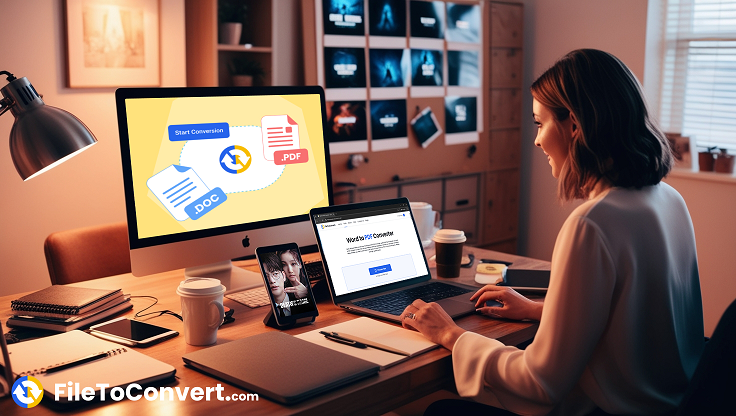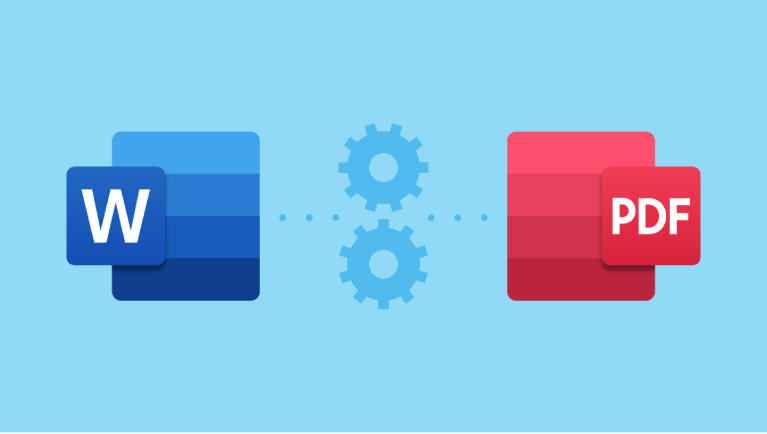Converting a Word document to PDF has become an essential task in today’s digital world. Whether you’re preparing professional reports, sharing documents with colleagues, or submitting assignments, converting Word files into PDF ensures your content remains consistent and secure. At FileToConvert.com , we provide a seamless tool that allows you to convert Word to PDF effortlessly. In this guide, you’ll learn everything about this process, its benefits, and how our platform simplifies it for you.
Table of Contents
- Why Convert Word to PDF?
- How Does the Word to PDF Tool Work?
- Benefits of Using Our Word to PDF Converter
- Step-by-Step Guide to Convert Word Files Online
- Tips for Optimizing Your PDF Output
- Frequently Asked Questions About Word to PDF Conversion
- Conclusion: Simplify Your Workflow with FileToConvert.com
Why Convert Word to PDF?
When working with Microsoft Word documents, you may notice that formatting issues often arise when sharing files across different devices or platforms. A Word to PDF converter eliminates these problems by locking your document’s layout, fonts, images, and spacing. This ensures that what you see on your screen is exactly what others will see when they open the file.
PDFs are also widely accepted as a universal format because they can be opened on any device without requiring specific software like MS Word. Additionally, PDFs offer enhanced security features such as password protection and encryption, making them ideal for sensitive documents.
For more information on why PDFs are preferred over other formats, check out this detailed article from Adobe .
How Does the Word to PDF Tool Work?
Our Word to PDF converter at FileToConvert.com uses advanced algorithms to transform your .doc or .docx files into high-quality PDFs. Simply upload your Word file, and our tool processes it within seconds, preserving all elements such as tables, images, headers, footers, and hyperlinks.
The best part? You don’t need to install any additional software or plugins. Everything happens online, ensuring convenience and saving storage space on your device.
Benefits of Using Our Word to PDF Converter
1. User-Friendly Interface
Our platform is designed with simplicity in mind. Even if you’re new to file conversions, you’ll find our Word to PDF converter intuitive and easy to navigate.
2. Fast Processing Speed
Time is precious, especially when dealing with urgent tasks. Our tool processes files quickly, allowing you to download your converted PDF almost instantly.
3. Preserves Original Formatting
One of the biggest advantages of using our converter is that it retains the original structure and design of your Word document. No more worrying about misaligned text or missing graphics!
4. Free and Secure
We understand the importance of data privacy. That’s why we ensure all uploaded files are encrypted during transmission and deleted immediately after conversion. Plus, our service is completely free—no hidden fees or subscriptions required.
Step-by-Step Guide to Convert Word Files Online
Here’s how you can use our Word to PDF converter in just a few simple steps:
Step 1: Visit FileToConvert.com
Head over to FileToConvert.com and locate the “Convert Word to PDF” section.
Step 2: Upload Your Document
Click on the “Choose File” button and select the Word file you wish to convert. Supported formats include .doc and .docx.
Step 3: Start the Conversion Process
Once your file is uploaded, click the “Convert” button. Our tool will begin processing your document right away.
Step 4: Download Your PDF
After the conversion is complete, you’ll be prompted to download your newly created PDF. Save it to your desired location and share it with ease.
Tips for Optimizing Your PDF Output
While our Word to PDF converter does most of the heavy lifting, here are some tips to ensure your output is perfect:
- Check Font Embedding : Make sure all fonts used in your Word document are embedded. This prevents font substitution issues in the final PDF.
- Review Hyperlinks : Ensure all links in your Word file are functional before converting. Broken links won’t work in the PDF either.
- Optimize Images : Large image files can increase the size of your PDF. Compress images in your Word document beforehand for better results.
- Use Bookmarks : If your document has multiple sections, consider adding bookmarks in Word. These will carry over to the PDF, improving navigation.
Frequently Asked Questions About Word to PDF Conversion
Q1: Is the Word to PDF conversion free?
Yes! Our Word to PDF converter is entirely free to use. There are no charges or subscription plans involved.
Q2: Can I convert large files?
Absolutely. Our tool supports large files, but we recommend keeping file sizes under 50MB for optimal performance.
Q3: Is my data safe?
Your privacy is our priority. All uploaded files are encrypted and automatically deleted after conversion.
Q4: Do I need to sign up for an account?
No registration is required. Simply visit FileToConvert.com , upload your file, and start converting.
Conclusion: Simplify Your Workflow with FileToConvert.com
In today’s fast-paced digital environment, having access to reliable tools like our Word to PDF converter can make a significant difference. Whether you’re a student, professional, or business owner, converting Word files to PDF ensures consistency, compatibility, and security.
At FileToConvert.com , we strive to provide a hassle-free experience for all your file conversion needs. Try our tool today and discover how easy it is to convert Word to PDF!