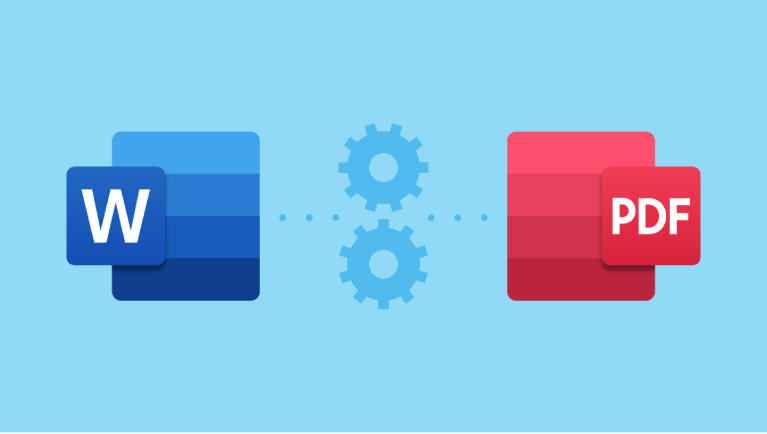If you regularly work with spreadsheets—whether you’re managing budgets, tracking inventory, or handling student grades—you’ve likely faced the tedious task of converting multiple Excel files to PDF. Doing this one by one in desktop software is time-consuming and inefficient.
The good news? With FileToConvert.com , you can batch convert dozens of Excel files to PDF in just one go—quickly, securely, and completely free. No software installation, no account sign-up, no hassle.
Let’s walk you through how this powerful bulk conversion feature works and why it’s a game-changer for professionals, educators, and businesses.
Why Batch Convert Excel to PDF?
Manually converting each .xlsx or .xls file is not only slow but also increases the chance of errors—like missing a file or misnaming the output. Batch conversion solves this by letting you:
- Save time – Convert 5, 10, or even 50 files simultaneously.
- Maintain consistency – All files follow the same formatting and naming logic.
- Reduce effort – One upload, one click, multiple results.
- Ensure professionalism – Share clean, print-ready PDFs instead of editable spreadsheets.
This is especially useful for:
- Monthly financial reports
- Employee timesheets
- Academic grade sheets
- Inventory lists
- Client invoices
How to Batch Convert Excel Files to PDF – Step by Step
Converting multiple Excel files to PDF using FileToConvert.com is incredibly simple. Here’s how:
✅ Step 1: Go to the Excel to PDF Converter
Visit https://filetoconvert.com/excel-to-pdf — our dedicated tool for turning spreadsheets into high-quality PDFs.
✅ Step 2: Upload Multiple Files
You have two options:
- Drag and drop all your Excel files at once into the upload box.
- Click “Choose Files” and select multiple
.xlsxor.xlsfiles from your device.
💡 Tip: Hold
Ctrl(orCmdon Mac) to select multiple files, or useShiftto select a range.
✅ Step 3: Confirm Output Format
The tool automatically sets PDF as the output format. No need to change anything—your files will retain tables, charts, fonts, and layout.
✅ Step 4: Start Bulk Conversion
Click the “Start Conversion” button. Our cloud-powered engine processes all files in parallel—fast even for large batches.
✅ Step 5: Download Your PDFs
Once conversion is complete, you can:
- Download files individually, or
- Download all as a ZIP archive for easy sharing or storage.
All files are processed securely and automatically deleted from our servers within minutes.
What File Formats Are Supported?
FileToConvert.com supports a wide range of input and output formats, making it a versatile tool for all your conversion needs.
| Input Files | .xlsx, .xls, .xlsm, .ods (Excel & OpenOffice spreadsheets) |
| Output Format | .pdf (print-ready, high-resolution) |
| Max File Size | Up to 100MB per file (ideal for large reports) |
| Bulk Support | Unlimited files per batch (limited only by browser performance) |
| Quality | 100% formatting preserved – no cut-off columns or blurry text |
Who Can Benefit from Bulk Excel to PDF Conversion?
| Accountants | Convert monthly financial statements into secure, client-ready PDFs. |
| HR Managers | Turn employee timesheets, leave records, or payroll data into auditable documents. |
| Teachers | Distribute final grade reports without allowing edits. |
| Small Business Owners | Batch-export invoices, order logs, or inventory sheets for filing. |
| Administrators | Prepare official documentation for printing or archiving. |
Why Choose FileToConvert.com for Bulk Conversion?
- 🚀 Lightning-Fast Processing – Cloud-based engine handles large batches efficiently.
- 🔒 Secure & Private – End-to-end encryption and automatic file deletion.
- 💻 No Software or Plugins – Works on any device with a browser—Windows, Mac, Linux, iOS, or Android.
- 🆓 Totally Free – No hidden fees, no watermarks, no registration.
- 📦 Download All in One ZIP – Keep your batch organized and easy to share.
Final Thoughts
Manually converting Excel files to PDF is a thing of the past. With FileToConvert.com, you can batch convert multiple spreadsheets in seconds, all while preserving formatting, ensuring security, and saving valuable time.
Whether you’re preparing reports for a meeting or archiving records, our tool makes the process effortless.
👉 Try it now: https://filetoconvert.com/excel-to-pdf
Upload, convert, download—all in one click, all for free.