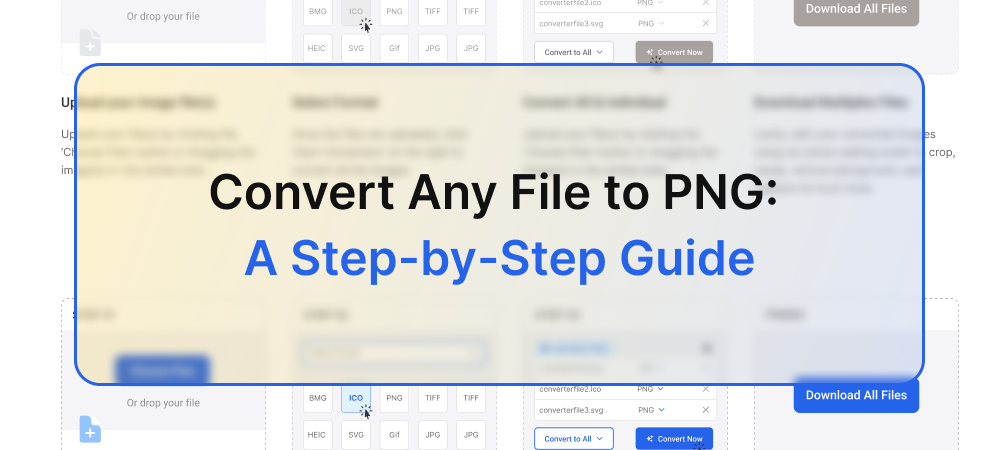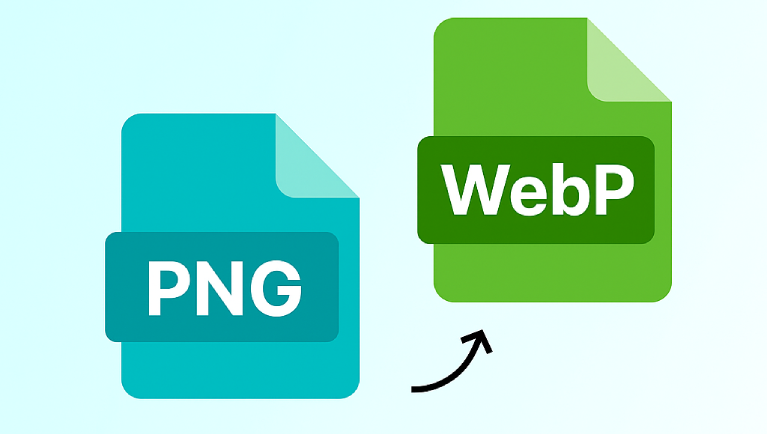These days, file conversion has become a necessity for seamless workflows in the digital world. For graphic designers, students, or anyone dealing with multiple file types, being able to quickly and simply convert files to a standard format such as png can be invaluable. PNG (Portable Network Graphics) is a versatile format that offers lossless image compression, making it another widely accepted format with support for transparency and cross-platform compatibility.
In this guide, we will explain the easiest way to convert any file to PNG using tool filetoconvert. Filetoconvert is a simple interface, powerful tools, and free. To make the process easy for everyone this is where File Converter comes in. You will explore the various files you can convert, the method you will be following, and some tips and trick to make sure your file is converted with the highest possible quality.
Why Choose PNG Format?
Before getting into the how-to process, it is good to know why PNG is one of the highly favored formats. Here are some key benefits:
Lossless Compression: PNG has a lossless compression type, which means there is no loss of data during the conversion, and, therefore, the images may be saved in good quality.
Supports transparency: PNG also supports transparent backgrounds, which is important in design and web development.
Wide Compatibility: PNG is supported by nearly every device and platform, making it a truly universal format.
problem solve in four simple step
If you’re changing from a GIF or another type of image, a PNG is perfect for compressing without losing quality.
Step 1: Choosing the correct file conversion tool
There are so many different types of file converters, and it is very important to find the best Tool filetoconvert makes converting files easy and simple to do. Fast, Free, No registration, Support Multiple Formats. It keeps your files secure and provides fast, high-quality conversions.

Step 2: Identify What File Types You Can Convert to PNG
On filetoconvert Enable conversion from multiple file types including PNG:
GIF converter: Depending on the contents, it might make sense to convert a GIF to a PNG, which tends to keep the visual quality of each frame.
JPEG Converter: JPEG to PNG can help maintain the quality of an image, especially for large images.
BMP convertor: BMP pictures are a high high-quality image format but they are a lot massive. Making them PNG converts will keep the quality, but honed it down at a better file size.

Step 3: Click “Convert NOW” Button
Press the “Convert All Formats” button to start the process, instantly transforming your selected file into PNG with ease.

Step 4: Download Converted File(s)
Click the “Download” button to save your newly converted PNG file(s) directly to your device. Enjoy quick access to high-quality images in seconds!

Pro Tip for PNG Conversions with Quality
While filetoconvert is great for high-quality conversions, you can follow these tips as well to get the most out of your form.
GIFs Before Conversion: If you’re converting an animated GIF to a PNG then keep in mind that each of your animated GIF’s frames will be converted to an individual PNG. Upload Optimized GIFs Reducing frame numbers to keep a smooth transition.
Keeper PNG transparency: If there are transparent parts of your original image, check that its settings will keep this when converted. Filetoconvert Since supports preserving transparency, this is a simple process.
Frequently Asked Questions (FAQ)
1. Is the conversion process free on filetoconvert.com?
Yes, filetoconvert.com offers free file conversion services, including GIF Converter and Image Converter features.
2. Can I convert multiple files at once?
Currently, filetoconvert.com supports single-file uploads per session to ensure quality control, but you can quickly process multiple files back-to-back.
3. Is my data safe during the conversion?
Security is a priority on filetoconvert.com Uploaded files are deleted from the server after conversion, ensuring your privacy.
4. Can I convert a GIF with animations to PNG?
Yes, but remember that converting an animated GIF to PNG will result in individual static frames as separate PNG files.
5. What should I do if the converted PNG file is too large?
If your PNG file is larger than expected, consider resizing the original file before conversion or use an image compression tool after conversion.
Key Benefits of Using filetoconvert.com
User-Friendly Interface: You don’t need to be tech-savvy to convert files with filetoconvert.com. The process is straightforward and intuitive.
High-Quality Conversions: With advanced algorithms, filetoconvert.com maintains the integrity of your original file during the conversion process.
Multiple Conversion Options: Whether you need a GIF Converter, Image Converter, or Free File Conversion, filetoconvert.com supports various input formats for your convenience.
No Registration Required: You can convert files without signing up, keeping the process quick and hassle-free.
Why is filetoconvert.com so different when it comes to file conversions?
A reliable converting platform is quite important for you to convert the files without losing quality. Most tools charge or have an account, but here filetoconvert.com presents a free and easy approach. Their secure and fast system guarantees that your file is in good hands as a user. You’ll get the quality results by clicking only a few clicks.
Conclusion
It has never been easier to convert files to PNG with the use of tools like filetoconvert.com. The site is user friendly and easily accessible for all, hence a good choice for any person looking to convert files efficiently free of charge. Be it a GIF Converter, an Image Converter, or another Free File Conversion, filetoconvert.com has you covered.
In following the steps involved in this guide, converting any file to PNG within a couple of minutes or less becomes possible. One will thus, with a couple of exercises, be highly confident with the use of this website to meet file conversion requirements. Welcome simple and quick file conversion work on filetoconvert.com and get a feel of real difference.