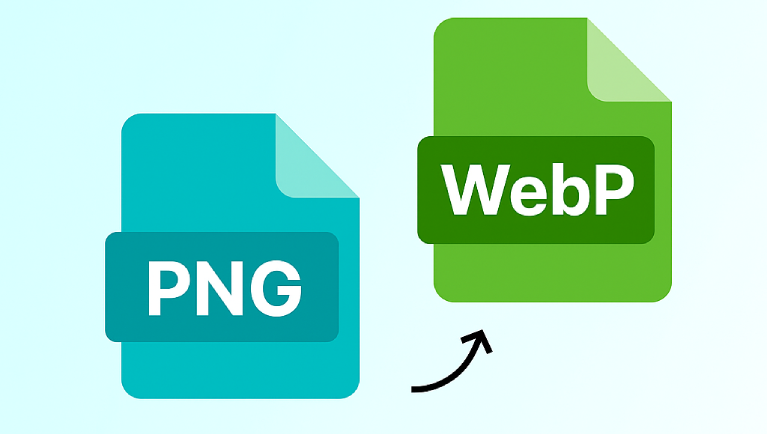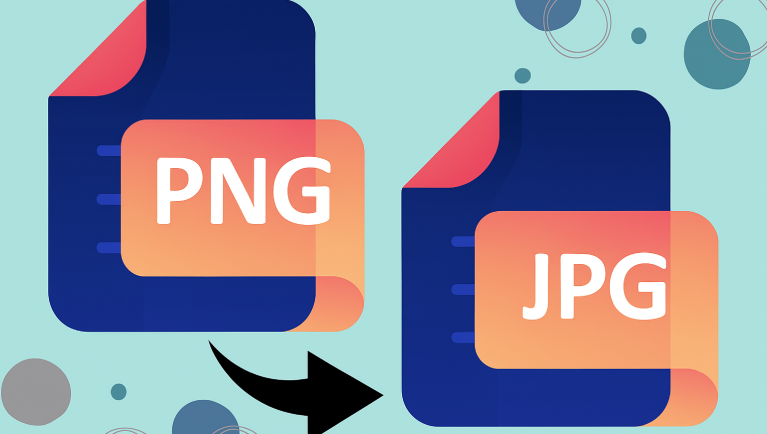In the world of digital graphics, image formats play a huge role in how visuals are stored, displayed, and shared. Two of the most well-known image file formats are PNG (Portable Network Graphics) and BMP (Bitmap Image File). While PNG is commonly used for web graphics and online sharing due to its lossless compression and transparency support, BMP has been around since the early days of Windows systems, known for its uncompressed quality and compatibility with various desktop applications.
If you’ve ever wondered why someone might convert a PNG to BMP, or when it’s the right choice to do so, this detailed guide will explain everything you need to know — from the core differences between these formats to their practical uses and how you can easily perform the conversion online using FileToConvert.com.
Understanding the PNG Format
PNG, short for Portable Network Graphics, was developed in the mid-1990s as an improved alternative to the older GIF format. It’s widely used across the web and graphic design projects due to its lossless compression, meaning it retains image quality even after multiple saves or edits. PNG files also support transparency, allowing images to blend seamlessly with different backgrounds — a crucial feature for web design, logos, and digital art.
The key characteristics of PNG include:
- Lossless Compression: No data is lost during compression, preserving high-quality detail.
- Transparency Support: Allows for transparent and semi-transparent areas.
- High Color Depth: Supports millions of colors, making it ideal for graphics and icons.
- Web Optimization: PNGs are perfect for websites, UI design, and software applications.
However, PNGs are not always suitable for all uses. Because of their compression and transparency data, they can be heavier in file size compared to other formats like JPEG or BMP. This is where format conversion becomes useful particularly if you’re working with applications that prefer or require BMP images.
Understanding the BMP Format
BMP, or Bitmap Image File, is one of the earliest raster graphics file formats introduced by Microsoft. It stores image data in an uncompressed, raw format, which means every pixel is recorded individually. This makes BMP files very large in size but also ensures that no quality is lost during saving or editing.
BMP files are primarily used in Windows applications, older software, and certain types of image processing systems that require exact color information. They’re simple, robust, and widely supported across different systems — especially useful in offline environments, software testing, and hardware-level graphics development.
The defining features of BMP include:
- Uncompressed Data: Every pixel is stored directly, preserving full image fidelity.
- No Transparency: BMP doesn’t support transparency like PNG does.
- High Compatibility: Universally readable by most image viewers and editors.
- Large File Size: Because it’s uncompressed, BMP files tend to be much larger.
PNG vs BMP: Key Differences
While both formats are raster-based and store pixel data, they differ significantly in terms of compression, quality, and use cases. Understanding these differences will help you decide when to choose BMP over PNG.
- Compression: PNG uses lossless compression to reduce file size without sacrificing quality. BMP files are uncompressed, resulting in larger sizes.
- Transparency: PNG supports alpha transparency; BMP does not.
- Quality: Both maintain high-quality images, but BMP preserves the exact pixel data.
- File Size: BMP files are significantly larger, making them less ideal for online use.
- Compatibility: BMP is natively supported by Windows software, while PNG is better suited for the web.
- Usage: PNG is perfect for digital graphics and websites; BMP is ideal for offline printing, editing, or Windows-based applications.
When converting from PNG to BMP, you’re essentially removing compression and transparency — creating a raw, pixel-accurate version of your image. This conversion is particularly valuable in technical applications or older software systems that require BMP as input.
Why Convert PNG to BMP
There are several scenarios where converting a PNG image into a BMP format makes practical sense. Let’s explore the most common reasons:
- Software Compatibility
Some desktop or legacy applications only support BMP files. If you’re using an older image processing program or a Windows-based software tool that doesn’t accept PNGs, converting your files to BMP ensures compatibility. - Image Accuracy and Raw Editing
BMP preserves the raw pixel data of an image. For engineers, developers, and graphic designers who need pixel-perfect accuracy, BMP is often the preferred format. Converting PNG to BMP eliminates compression layers and presents the image in its purest form. - Offline Use and Archiving
BMPs are excellent for offline image storage where file size isn’t a concern. Museums, archives, and digital forensics teams may use BMP for long-term preservation because the format doesn’t compress or modify image data. - Hardware Testing or Development
BMP is often used in embedded systems, firmware displays, and hardware testing environments where simple, uncompressed image structures are easier to handle. - Printing and Publishing
BMP’s raw quality makes it a solid choice for printing purposes. If you’re preparing images for professional printers that require high-resolution, uncompressed formats, BMP provides consistent results.
When to Use BMP Format
You should consider using BMP in the following situations:
- When working with Windows-based systems or legacy software.
- When image fidelity is more important than file size.
- When performing pixel-level editing or analysis.
- For printing high-resolution artwork or diagrams.
- In scientific or industrial applications that require raw image data.
If you are designing web assets or online graphics, however, PNG remains the better choice because it offers smaller file sizes, transparency, and faster load times on websites.
How to Convert PNG to BMP Easily with FileToConvert.com
The simplest and most efficient way to perform a PNG to BMP conversion is by using an online tool like FileToConvert.com. The platform is designed to handle all major image and document formats quickly and securely — no installation, no software setup, and no technical expertise needed.
Here’s how you can convert PNG to BMP in just a few clicks:
- Visit FileToConvert.com.
Go to the homepage or directly navigate to the PNG to BMP converter page. - Upload Your PNG File.
Click on “Choose File” and select your PNG image from your computer or mobile device. - Select BMP as the Output Format.
From the conversion options, choose BMP as your desired output format. - Start Conversion.
Hit the “Convert” button. FileToConvert will process your file in seconds. - Download Your BMP File.
Once completed, you can download your converted BMP image instantly — ready for use in Windows applications or offline projects.
FileToConvert.com makes the entire process effortless, secure, and fast. There’s no need to install heavy editing software like Photoshop or GIMP. You can perform all conversions directly from your web browser, saving time and ensuring your images maintain their original quality.
Advantages of Using FileToConvert for PNG to BMP Conversion
- Browser-Based Conversion: Works online, no software required.
- Quick Processing: Converts files in seconds, even large images.
- High-Quality Output: Retains full image quality during conversion.
- Multiple Formats Supported: Besides PNG to BMP, you can also convert PNG to JPG, PNG to WebP, and many more.
- Free and Secure: Your data is processed securely and deleted automatically after conversion.
Whether you’re a developer testing visuals on a device, a designer preparing assets for print, or a casual user converting images for a project, FileToConvert provides a fast, free, and reliable solution.
Pros and Cons of BMP Format
Pros:
- Maintains original image quality without compression.
- Ideal for detailed image editing and technical work.
- Compatible with most Windows-based software and hardware.
Cons:
- Large file sizes make it unsuitable for web use.
- No transparency support.
- Limited compression or optimization options.
Common Questions About PNG to BMP Conversion
1. Does converting PNG to BMP reduce image quality?
No. BMP preserves every pixel without compression, so the image quality remains the same or even more precise than in PNG format.
2. Can I convert multiple PNG files to BMP at once?
Yes. Using FileToConvert.com, you can batch-convert multiple PNG files to BMP format efficiently.
3. Are BMP files larger than PNG?
Absolutely. Since BMP is uncompressed, its file size can be several times larger than PNG.
4. Which is better — PNG or BMP?
It depends on your use. PNG is ideal for digital and online use, while BMP is better suited for offline, technical, or printing purposes.
5. Is FileToConvert safe for conversions?
Yes. FileToConvert.com ensures privacy by automatically deleting your uploaded files after processing. It’s trusted by professionals worldwide.
Conclusion
Both PNG and BMP formats serve important roles in digital imaging, but they cater to different needs. PNG is the go-to format for web graphics, design, and transparency, while BMP is preferred in technical, offline, or legacy environments where uncompressed quality and compatibility matter most.
If you need a quick and efficient way to perform PNG to BMP conversions, FileToConvert.com is the best online platform to get the job done. It’s free, fast, and ensures that your images retain their original quality throughout the process.
By understanding when to use each format and how to switch between them effortlessly, you can optimize your workflow and ensure your images look their best — whether online or offline.