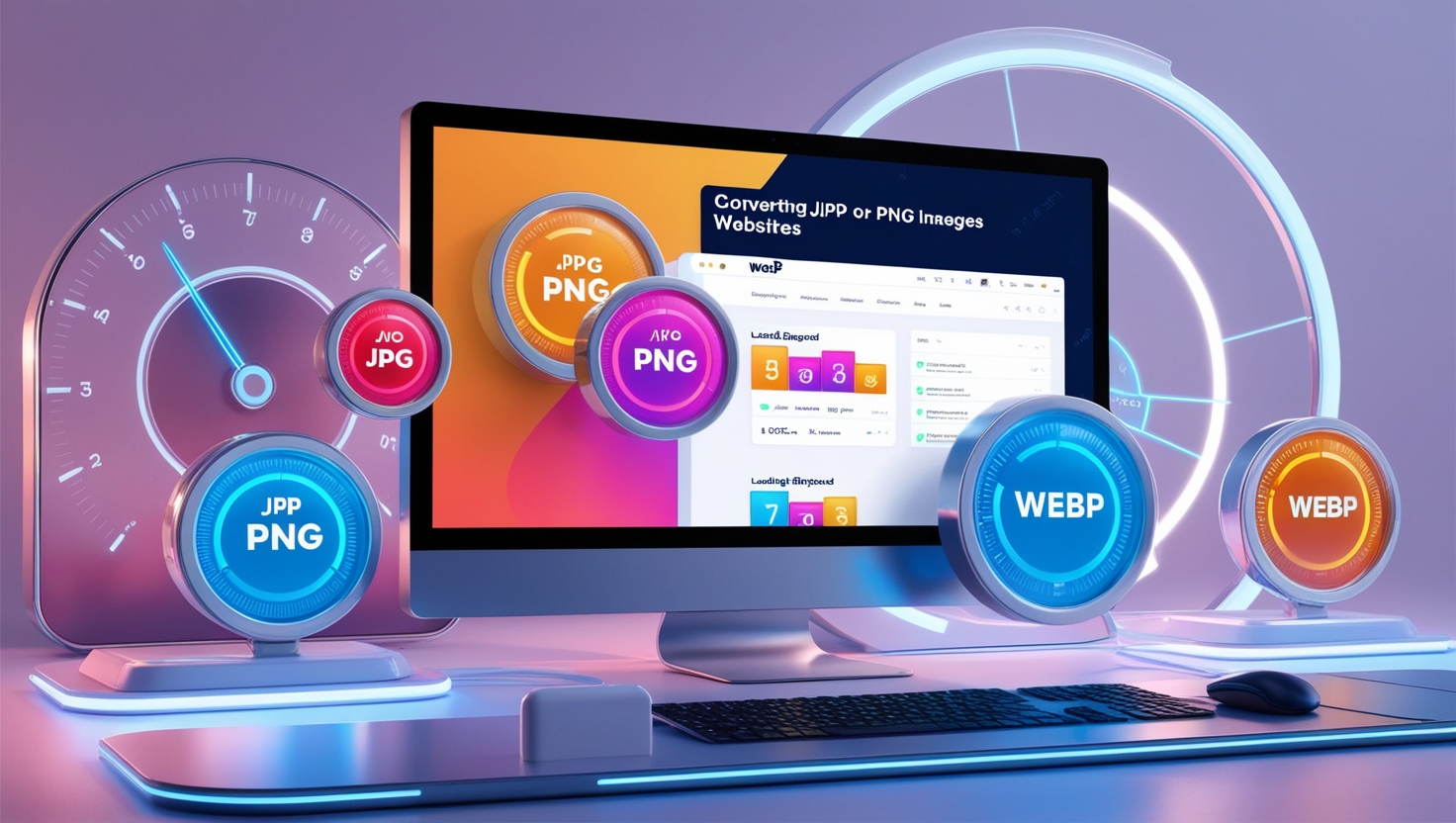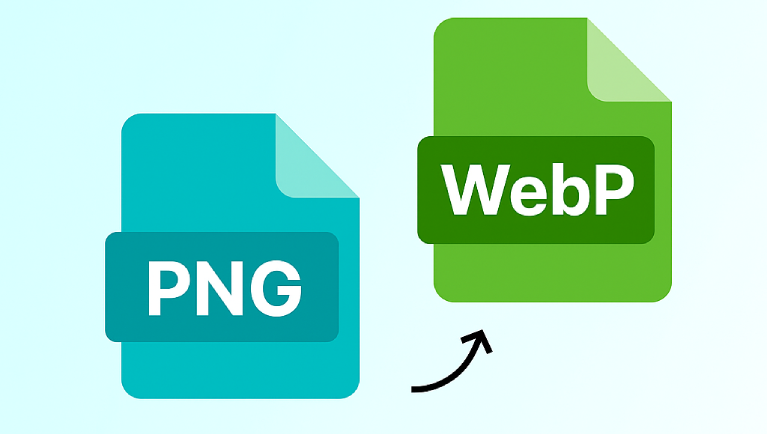In today’s digital era, where user experience, page speed, and SEO rankings are paramount, choosing the right image format for your website is essential. One such modern and efficient image format is WebP. Developed by Google, WebP offers significant advantages over traditional formats like JPG and PNG. This blog dives into why converting JPG or PNG images to WebP can greatly benefit your website, from faster load times to improved SEO rankings.
What is WebP?
WebP is an advanced image format developed by Google that supports both lossy and lossless compression. It allows web developers to use high-quality images with smaller file sizes compared to traditional formats like JPG and PNG. WebP is gaining traction as it balances image quality with performance, making it a preferred choice for websites aiming to improve load speeds and user experience.
Why Image Format Matters for Websites
Images play a critical role in attracting and engaging users on your website. However, large image files can negatively impact:
- Website Speed: Heavier image formats like JPG and PNG can slow down page load times.
- SEO Rankings: Google prioritizes fast-loading websites in search results.
- User Experience: Slow websites result in higher bounce rates and reduced conversions.
Switching to a modern format like WebP can address these challenges effectively.
Benefits of Converting JPG or PNG to WebP
1. Smaller File Sizes
WebP images are significantly smaller compared to JPG or PNG, often by 25%-34%. This reduction in file size directly translates to faster page load times.
- Example: A JPG file of 500KB can be compressed into a WebP file of just 300KB without noticeable quality loss.
2. Enhanced Website Performance
Faster-loading websites provide a better user experience. WebP’s smaller size enables quicker loading, ensuring visitors stay engaged and reduce bounce rates.
3. Improved SEO
Google’s algorithm considers page speed as a ranking factor. Using WebP helps you meet Core Web Vitals metrics like Largest Contentful Paint (LCP), directly impacting SEO rankings.
4. Supports Both Lossy and Lossless Compression
WebP allows you to choose between lossy (optimized for reduced size) and lossless (optimized for quality) compression based on your requirements.
5. Animation and Transparency
Unlike JPG, WebP supports transparency (alpha channels) like PNG. It also supports animations, making it a versatile option for dynamic visuals.
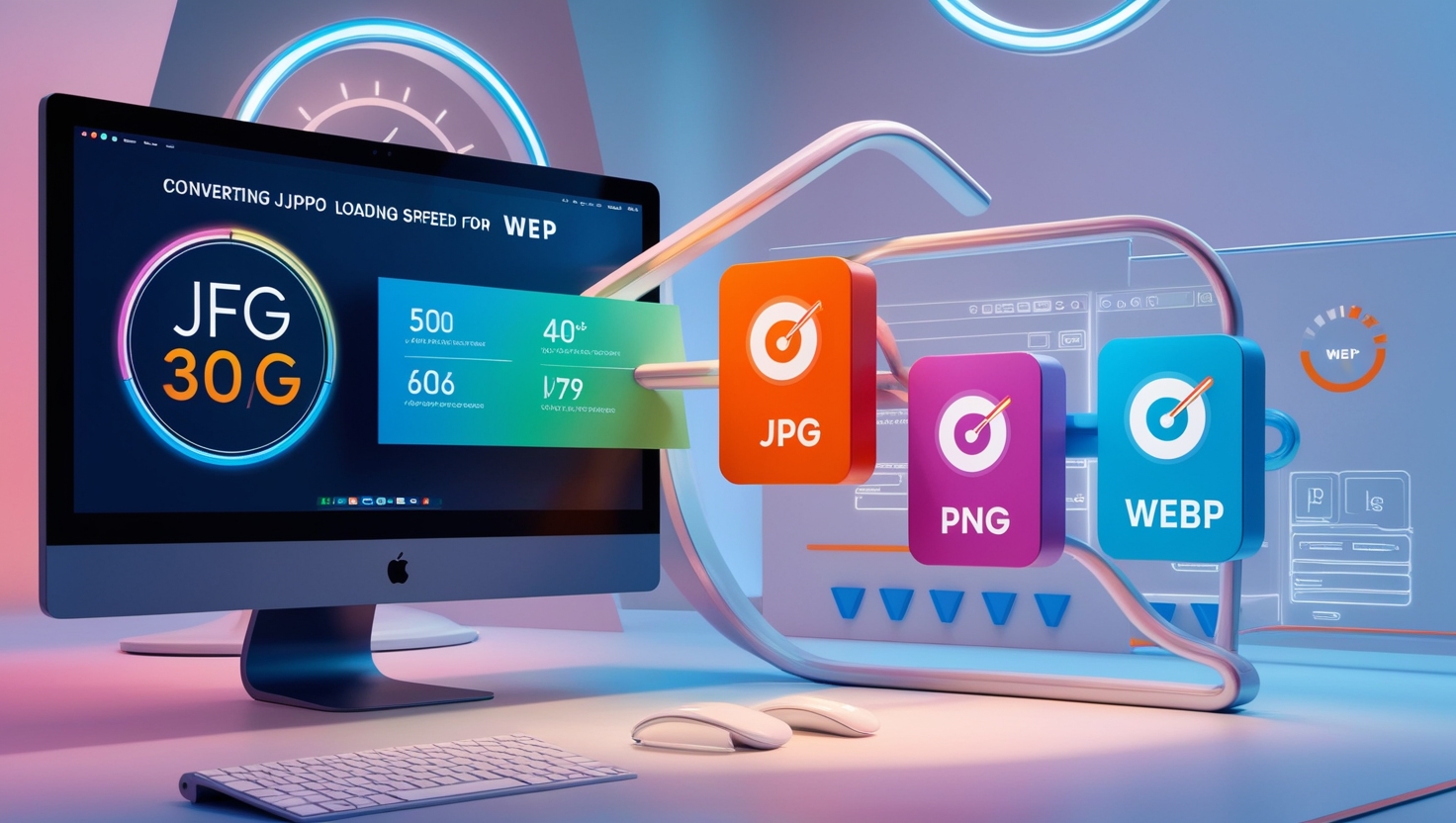
How to Convert JPG or PNG to WebP
Here’s how you can convert your images:
- Online Tools: Effortlessly convert your images with FileToConvert! Transform JPG to WEBP or PNG to WEBP in seconds with our fast, reliable, and user-friendly tool. Optimize your website’s performance with just a click.
- Image Editing Software: Tools like Photoshop with WebP plugins allow direct exports.
- Command-Line Tools: Use Google’s cwebp tool for batch processing.
- WordPress Plugins: Plugins like Smush or ShortPixel automatically convert uploaded images into WebP.
Compatibility of WebP with Browsers
While WebP is widely supported by modern browsers like Google Chrome, Microsoft Edge, and Firefox, older browsers like Internet Explorer may not fully support it. For maximum compatibility, you can serve fallback formats (JPG/PNG) for unsupported browsers using plugins or scripts.
How WebP Impacts Page Load Speed
Real-World Scenario
Let’s say your homepage contains 10 images, each averaging 500KB in JPG format. The total image size is 5MB. After converting these images to WebP, the total size reduces to 3MB—a 40% reduction in load time.
This difference means users experience faster loading times, especially on mobile networks, enhancing overall satisfaction.
WebP and Core Web Vitals
Core Web Vitals metrics like LCP and First Input Delay (FID) are critical for SEO. WebP significantly reduces LCP by decreasing image load times, thereby improving your overall performance score.
Comparing WebP to Other Formats
| Feature | JPG | PNG | WebP |
|---|---|---|---|
| File Size | Medium | Large | Small |
| Transparency Support | No | Yes | Yes |
| Animation Support | No | No | Yes |
| Compression Type | Lossy | Lossless | Both |
| Browser Support | High | High | Moderate |
Best Practices for Using WebP
- Test Compatibility: Ensure fallback formats for older browsers.
- Optimize Images: Use tools to compress WebP images without compromising quality.
- Lazy Loading: Implement lazy loading to further enhance page speed.
- CDN Integration: Use a CDN to deliver WebP images faster across different regions.
When Not to Use WebP
While WebP is a great choice, there are instances where sticking to JPG or PNG might be better:
- If your target audience uses older browsers extensively.
- For highly detailed images where lossless compression is essential.
- For specific workflows that do not support WebP yet.
Tools to Automate WebP Integration
- WordPress Plugins: Smush, Imagify, or WebP Express.
- CDN Services: Services like Cloudflare automatically convert images to WebP.
- Batch Conversion Tools: Adobe Photoshop (with WebP plugins) or command-line tools like ImageMagick.
Future of WebP
As Google continues to push WebP adoption, the format is likely to become the standard for web images. Its efficiency in reducing file size without compromising quality makes it ideal for modern websites.
Conclusion: Why You Should Convert to WebP
Switching from JPG or PNG to WebP offers numerous benefits for website owners, including faster page load times, improved SEO, and better user experiences. By embracing WebP, you ensure your website remains competitive, optimized, and ready for future challenges.
Take the leap today and start converting your images to WebP—it’s a small change with a big impact!